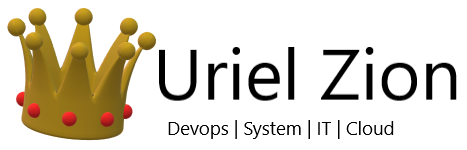You may want to learn how to CTRL+ALT+Delete in Remote Desktop if you want to change a password, lock the RDP screen, or log off. The CTRL+ALT+Delete keystroke won’t work though since your own operating system utilizes it. So, what is a poor tech who needs to access that screen to do when remoted in via a Remote Desktop session?
Method 1
- In RDP, the “CTRL” + “ALT” + “End” combination will work.

If you have trouble finding the “End” key, it is normally located to the right of the “Enter” key. If you’re using a small keyboard on a laptop, you may have to hold down a function key to utilize it.
The key combination will also work in older Terminal Server sessions.
Method 2
- On the Remote Desktop, select “Start“.
- Type “osk“, then open the “On Screen Keyboard“.
- Press “Ctrl” and “Alt” on the physical keyboard, then select “Del” on the osk window..
Other Solutions
It should be noted that you aren’t limited to using this key combination if you want to do any of the options available on this screen. Here are some other options:
- To change your password, you could go to “Control Panel” > “User Accounts” > “Change your windows password“. In Windows 10, 7, 8, 2008, 2012, 2016, and Vista, you can simply select “Start” and type “change password” to access the option.
- To access Task Manager, you could right-click the time on the taskbar and select Task Manager.
- You can usually log off by selecting “Start” > “Log off“.