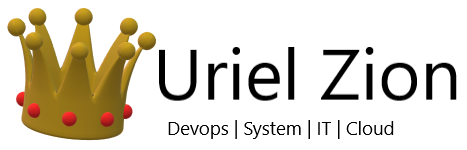Troubleshooting Remote Logins Are Currently Disabled Citrix Error can be a little complicated. We have demonstrated methods that you can use to fix this error. The following are the methods. In the first method, we will manually enable the service or process using the command prompt. In the second method, we will enable the logon services using the Remote Desktop Session Host Configuration Utility. In the third method, we will fix the issue using the registry editor. Finally, in the fourth method, we will talk about some essential points that you should know.
1. Using Command Prompt –
In this method, we will fix the Remote Logins are Currently Disabled Citrix issue by using the command prompt. We will execute the command that will enable the disabled remote login services. Follow the steps.
- STEP 1. In the Start menu, type cmd
- STEP 2. Now right click on the command and click on Run as administrator
- STEP 3. In the command prompt window, type the following command
|
1 |
psexec.exe<strong> \\SERVERNAME\ </strong>change logon<strong> /enable</strong> |
- STEP 4. Above command will enable the remote logins and eliminate the error
- STEP 5. PSEXEC.EXE is a handy utility, following are the other attributes that you can use to know some important information
- The psexec.exe command can be used using the following attributes
change logon /enable /disable /query
The parameters that are used by the change logon command are:- /enable: This attribute is used to enable logins from client
- /disable: This attribute is used to disable logins from the client, already logged on users will have no effect
- /query: This attribute is used to display the current logon status
- The psexec.exe command can be used using the following attributes
Link to download – https://docs.microsoft.com/en-us/sysinternals/downloads/psexec